We are surprised the number of buyers who don’t understand how to write to support for technical help. If you need technical help or have any issues, provide us next info:
1. Link On Page with issue
If you have an issue on one page or part of the site, provide us DIRECT link on page. DON'T SEND US SCREENSHOTS, because we can't check your code by the screenshot
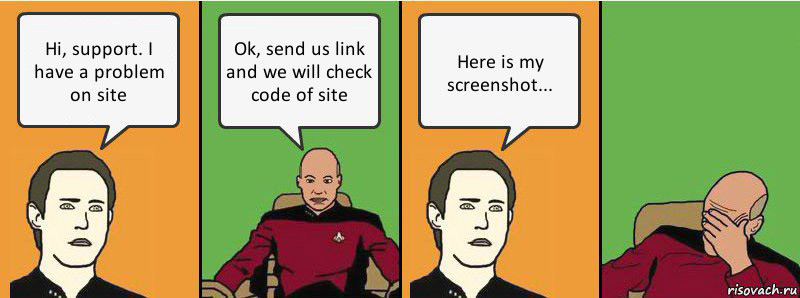
2. Information how we can reproduce your bug.
It must be clear and with full description. You can send us text explanation with steps how to reproduce your bug. You can use also loom.com, screencast.com to make video if it's hard for you to explain by text
3. Information about your plugins, version of plugins and theme version
If you have issue on page which created by one of the plugin, provide us info about your plugin and screenshot of settings. For example, if you have issue on vendor store page, we must know which vendor plugin you use.
4. Information about possible issues after your actions
For example, if you have any customizations. Or use custom plugins which can affect some parts of theme. To be sure that it’s not bug of your custom plugin, try to deactivate plugins one by one and check your issue. Also, try to provide us full information what you did before you got issues.
5. Theme related
Make sure that issue is theme related. If you are not sure, activate default Wordpress theme and check. If you have issue which is related to custom plugin, it's better to ask support from author of plugin.
Test accounts
If your issue on inner pages of site, admin pages or requires to have user account on site, you must provide us all test accounts to get access to such pages
Be sure that your issue is not because of cache or outdated theme version
It’s very common question from buyers that they have troubles after theme update, but problem is just because they use cache plugins (so, sometimes code of page will be from new version of theme, but your site will have css and js files from old version of theme). So, don’t forget to clean cache after each theme and plugin update. Here some docs how to update cache
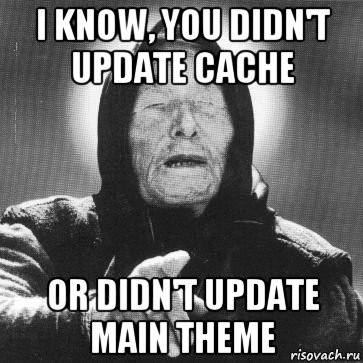
Fatal Errors
If you have any fatal errors (page is totally broken or white) – try to enable debug by yourself and provide us error code which you get . How to enable debug and check error code
Don’t Do this
Don’t write next messages without explanation and full details
“I have problem, help me”. We don’t know what problem you have, so don’t know how to help
“My site has issues, help me”. We don’t know which your site has issues, so, can’t help
Don’t create several topics for the same issue. Creating more topics will not help you to get answer more fast. Wait answer from support team. Average time for answers in themeforest comments – 12 hours. Average time for email and Hub support – 24 hours. You will get answer more fast if you follow our recommendations above and give us full information in first message. You can send us reminder in Themeforest comments if you don't get our answer long time.
Please, don’t write to our support if you need any technical assistance or special functions for your plugins. Each plugin has own author, we can’t give you help for products which we didn’t create.
We can make some help with bundled plugins (Visual Composer, Content Egg, Woocommerce, RH Frontend PRO, etc).
We can also give you help with some plugins which have advanced compatibility with theme (Buddypress and some vendor plugins), but only about customizations and pages from theme. If you need some advanced functions or customizations for plugins, ask authors of plugins about this.
If you ignore all our recommendations above and don't provide us all information, we can make only next ritual to help you

